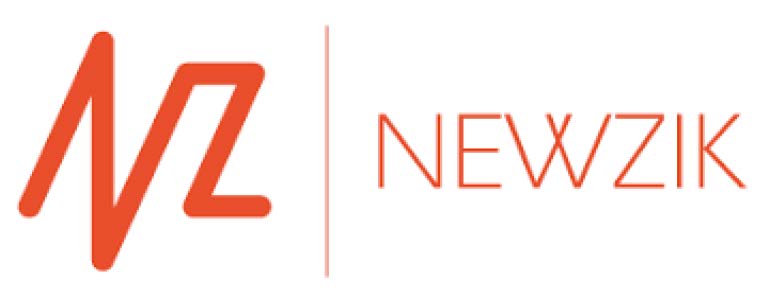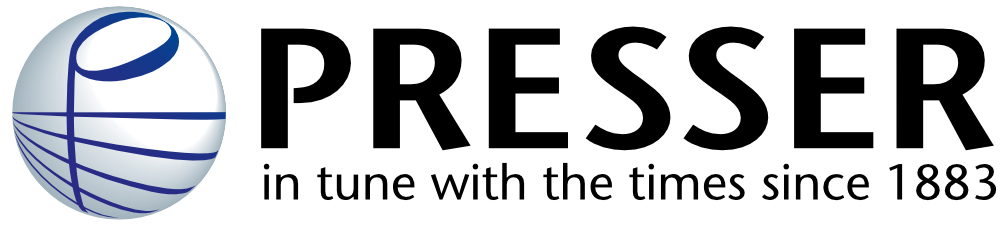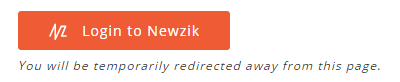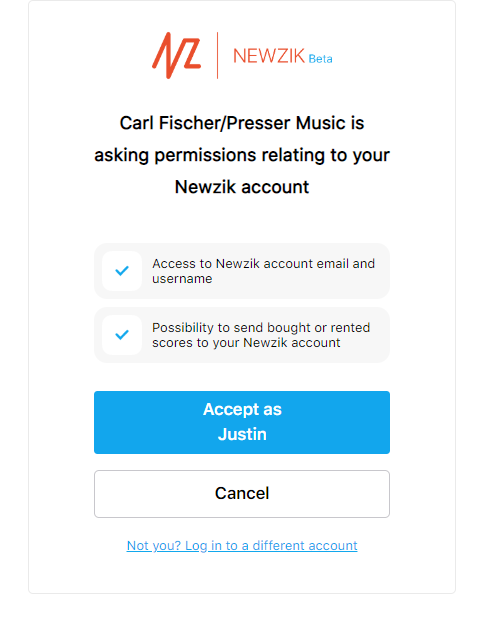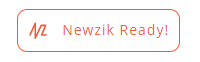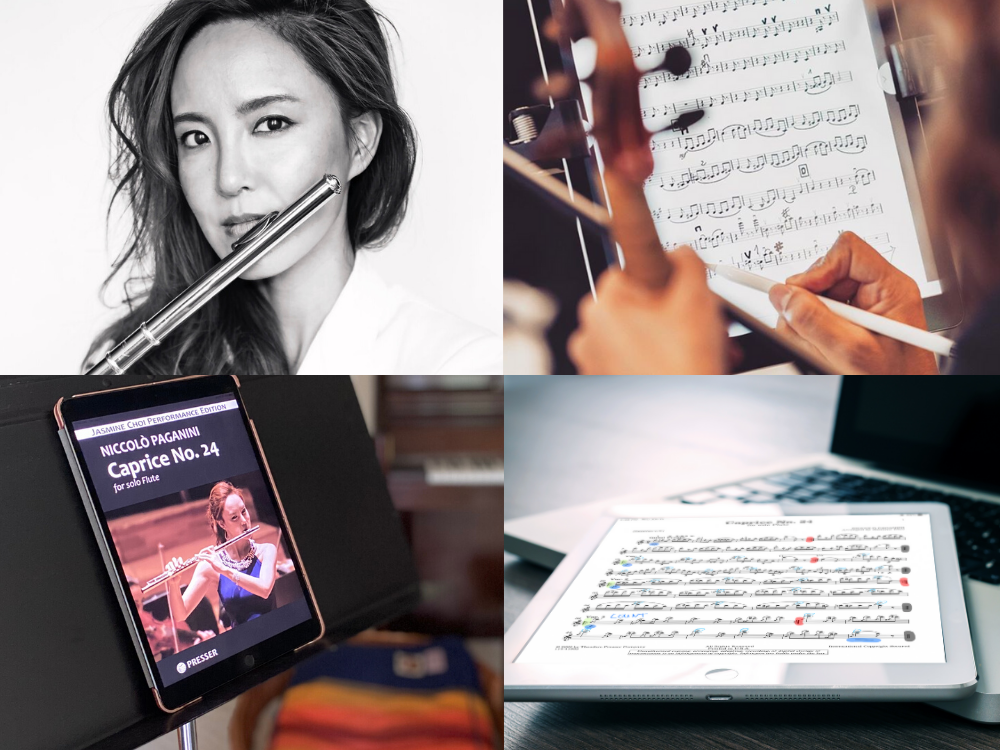
Ready, Set, Play!
All Your Favorites, Now Available in Seconds, with Newzik
Never be without your music at a rehearsal again. Build your digital library, access it anytime, anywhere. Organize pieces into Setlists and Projects and make annotations using a professional set of tools. Enjoy practicing with greater flexibility. Download your method books and repertoire to your iPad and suddenly practice can happen anywhere! Perform onstage with confidence.
Today, in partnership with the sheet music app Newzik we are pleased to offer thousands of publications ready for digital download to your iOS device.
How It Works
Get Newzik
Order Your Music
View Your Music
Step 1 Get Newzik
-
Download
the Newzik app to your iOS device.
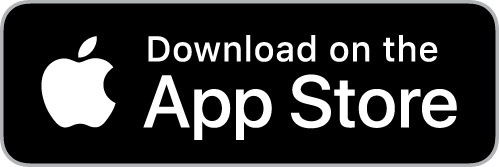
- Create your Newzik account. Usually this will be tied to your Apple ID.
Step 2 Order Your Music
-
Publications that are available digitally will have a Digital Available icon.

- Select the publication you would like to order. On the product page, select the
Digital delivery tab, then
Add to Cart. The publication will show in your cart with a Newzik icon showing it
is a digital publication.
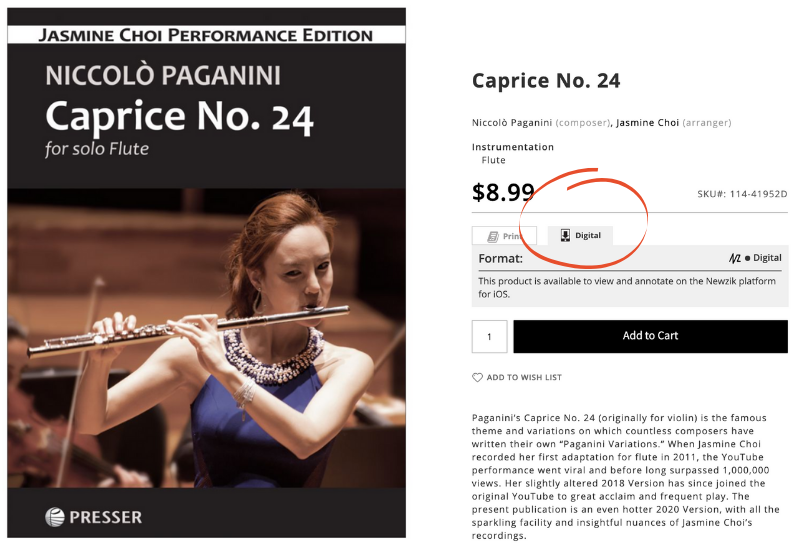
-
When you’re ready to checkout, click Go to Checkout in your cart. You
must have a Theodore Presser Company account and be logged in. On the
checkout page, click the orange Login to Newzik button. You will be
redirected away from the website momentarily to login to your Newzik Account.
- The page will ask you to approve permissions for Carl Fischer/Presser Music to send scores to your
account. Click Accept.
-
You will be redirected back to the checkout page and there will be an orange Newzik Ready
icon. This shows that your Theodore Presser Company account and Newzik
account have been successfully linked!
- Complete your checkout by entering payment information.
Step 3 View Your Music
- Go to your Newzik app on your iOS device and login to your Newzik account.
- There should be a message in your inbox (click the mailbox icon in the upper right hand corner) with your music.
- Download the score to your Newzik Library by pressing the blue down arrow.
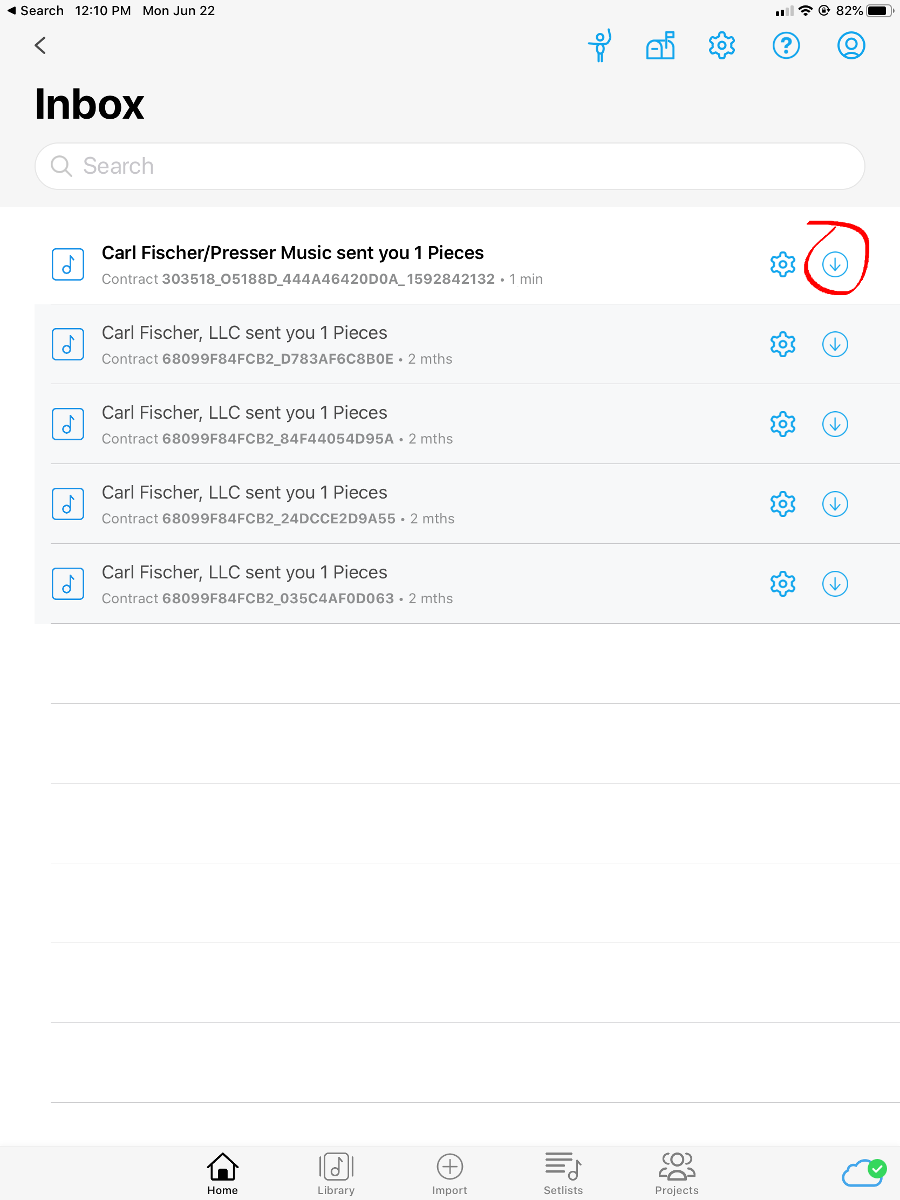
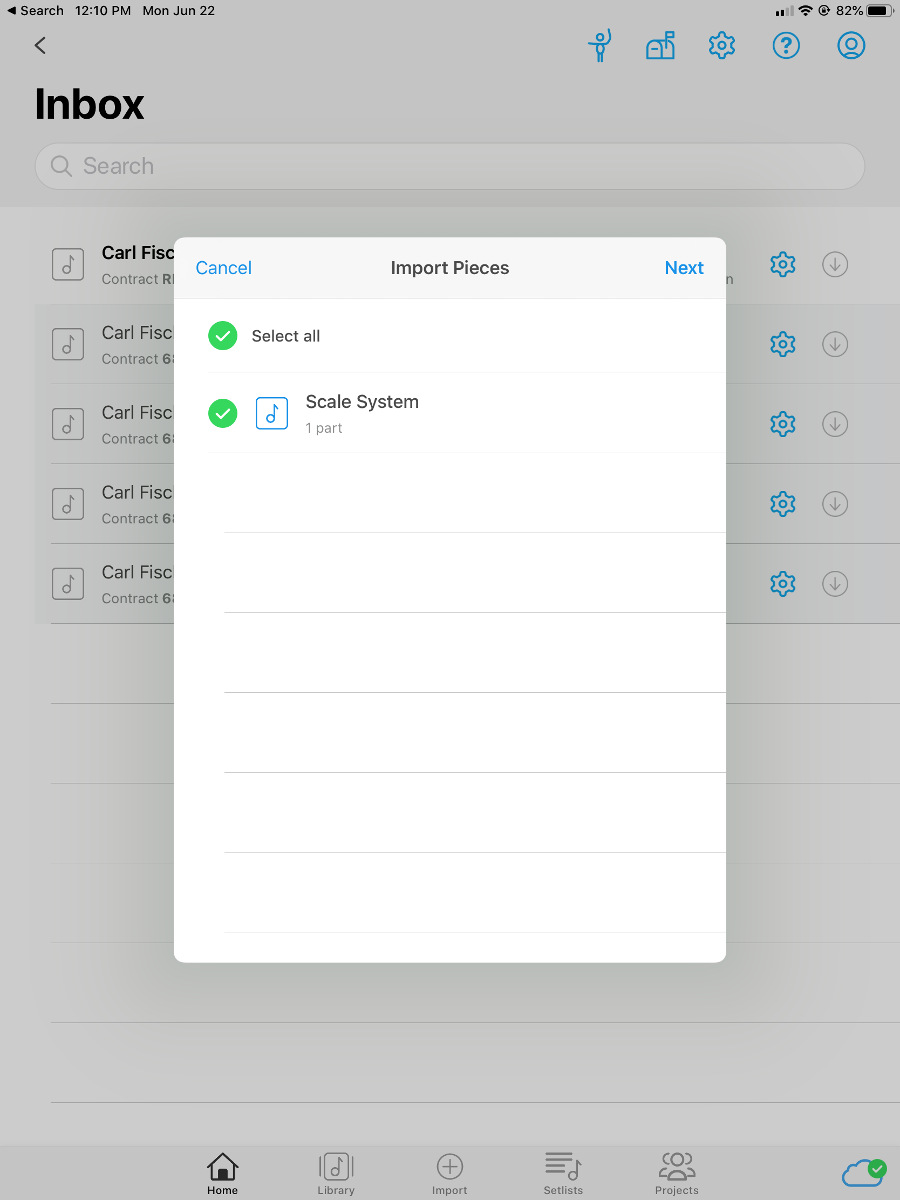
-
You can now use your score to view, annotate, and practice with the built-in metronome.
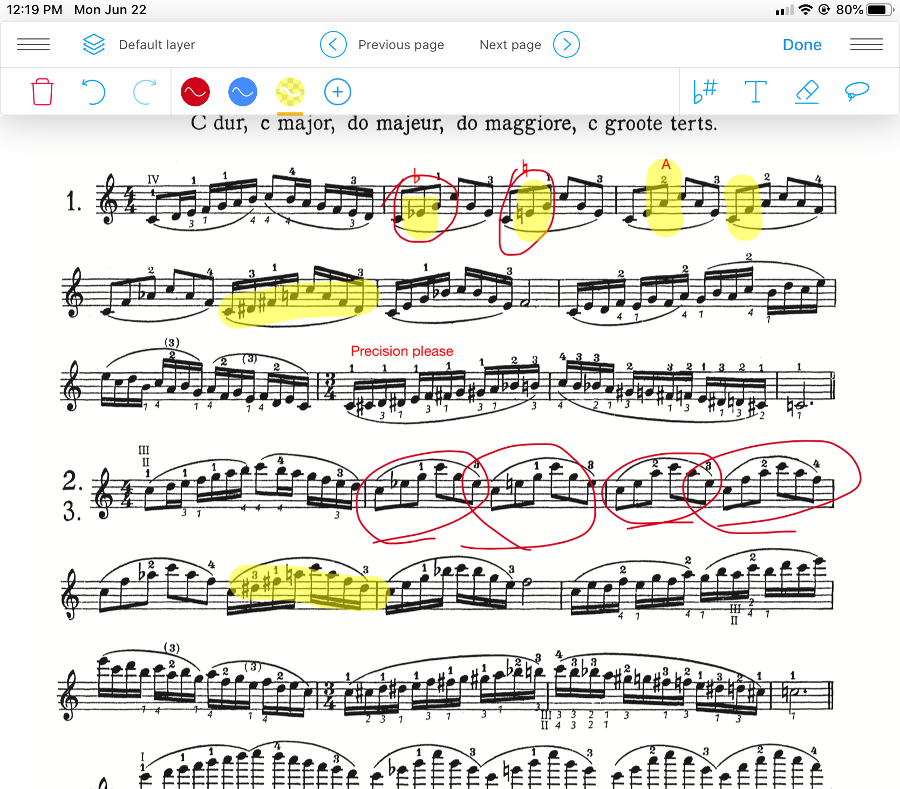
If you wish to see your Newzik available purchases or if you would like to link your Newzik account before checkout, you can do so in the My Newzik Products section of your account.
Now the Fun Begins!
Manage Your Library. Access all your scores in one place and sort them alphabetically, by composer, or in a customized order!
Create Setlists. Organize your pieces into custom Setlists. Each Setlist will be treated separately from your library.
Create Digital Annotations. Annotate your scores using digital pencils, highlighter, an eraser, symbols, text and much more! Use different annotation layers to cooperatively enhance a part and share with your colleagues! And so much more!
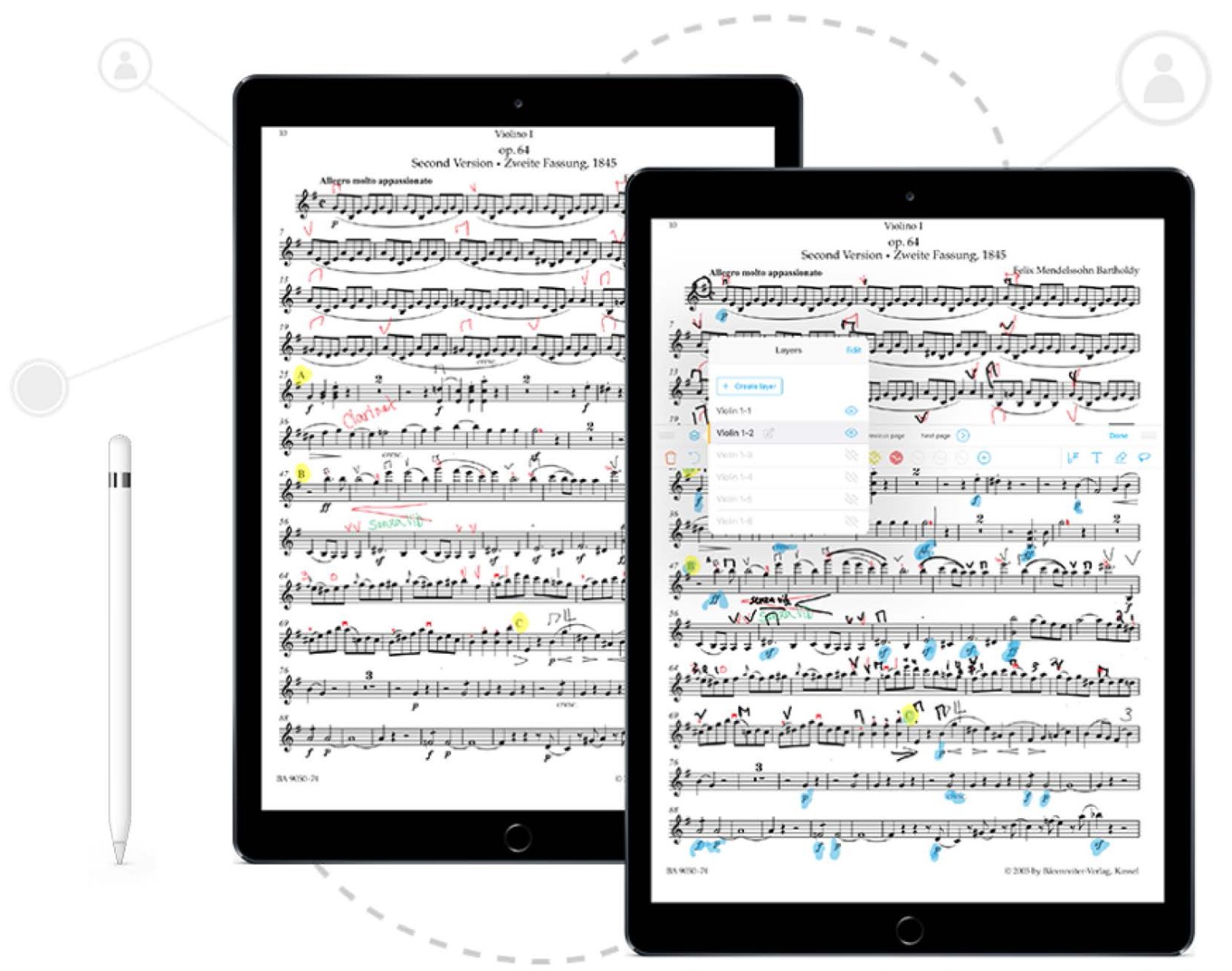
For tips and tricks on how to get started and get the most from your Newzik experience visit the Newzik Support page.